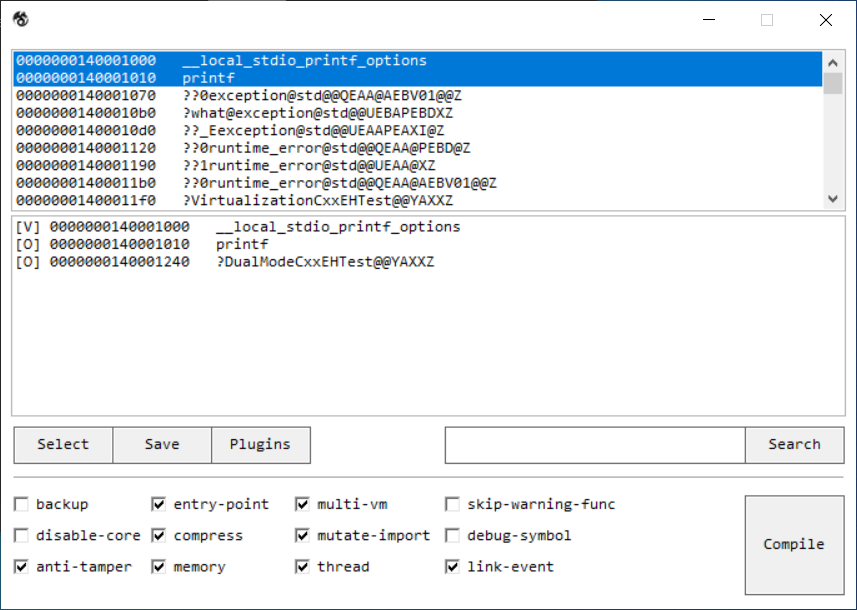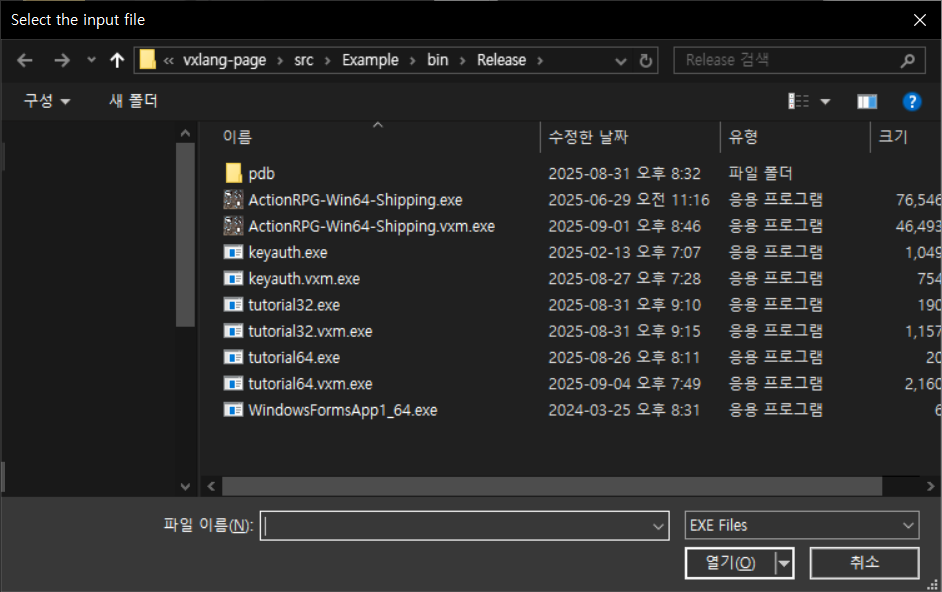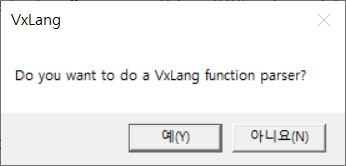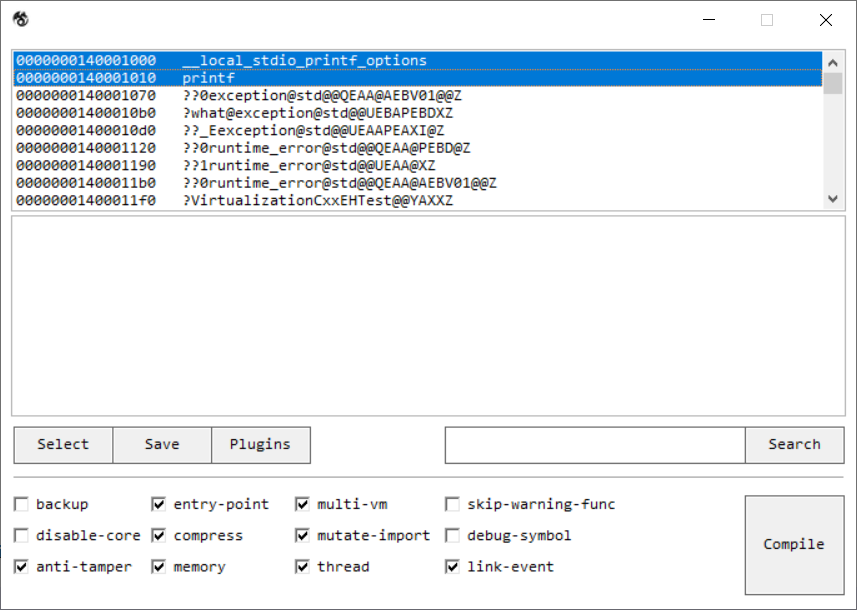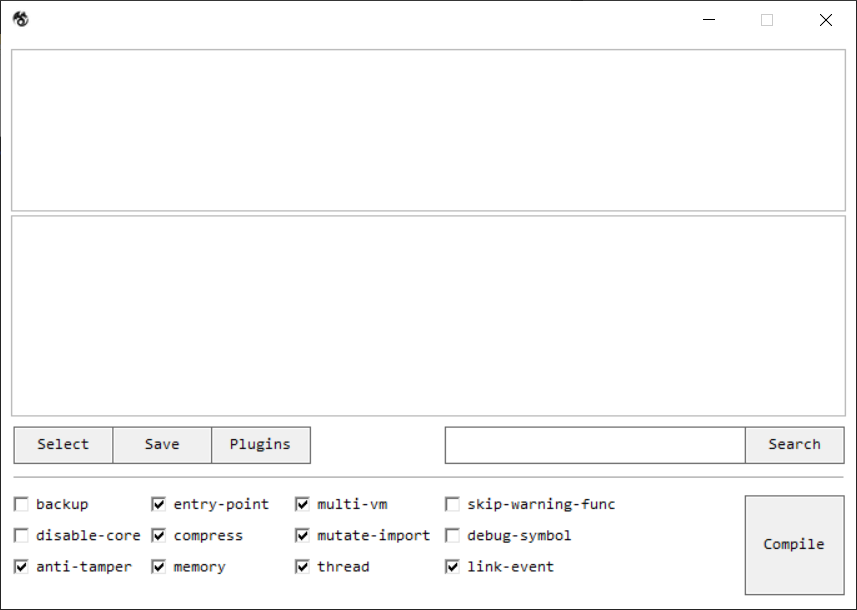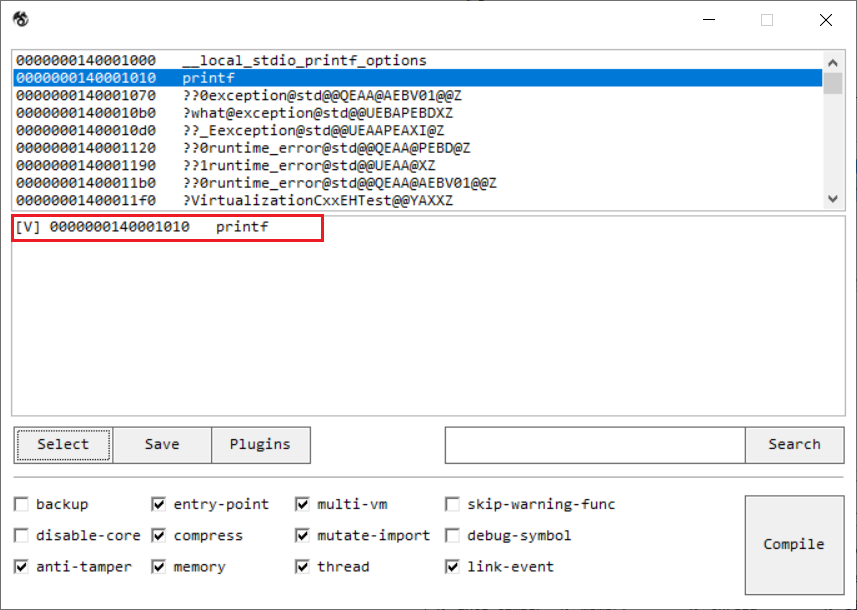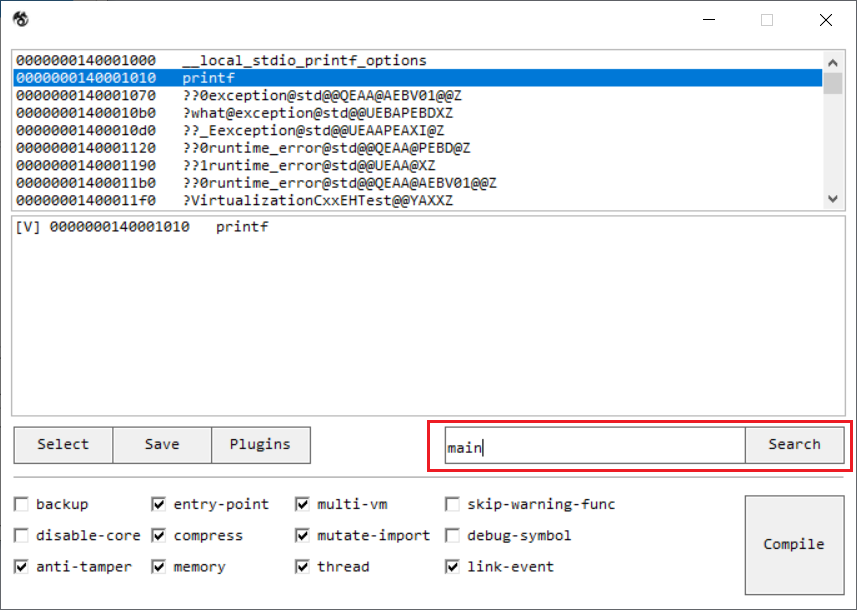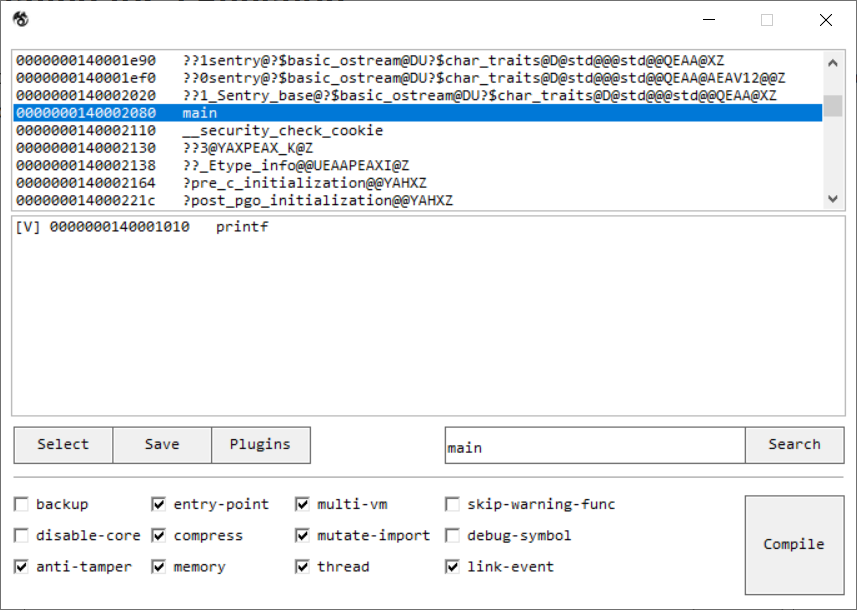Using the VxLang GUI
Obscurion
VxLang provides a GUI tool to facilitate project settings. This tool is called Obscurion.
Through this tool, we can easily configure project files (JSON) and apply extension shell code and plugins.
Selecting the Executable File
When Obscurion runs, a file explorer will open. At this point, select the file you want to work on.
Selecting the Parser
The following prompts will appear. VxLang Parser refers to parsing performed within VxLang.exe, while parsing in Obscurion applies it as a section selection command.
- VxLang Parser
... "obfuscator": { "entry-point": true, "obfuscation": [ "printf" ], "flattening": [] }, ... - Obscurion
... "address-range": [ { "tag": "printf", "type": "obfuscate", "start": "0x1010", "end": "0x1065" } ] ...
Displaying the Function List
If a MAP file is set during the program creation process, the function list will be displayed as shown below. Otherwise, the top window will be displayed empty.
Selecting a Function
If functions are displayed in the list, you can mouse right-click to select the type of obfuscation.
Now, by clicking the Select button below, you can review the configured settings.
Searching for a Function
To search for the function you want to obfuscate, enter the function name in the window as shown below, then click the Search button.
Checking the Options
backup: Back up the target file.entry-point: Virtualize and Obfuscate the Entry-Point.multi-vm: Configure to use multiple Virtual-Machines.skip-warning-func: Ignore warning functions and force the obfuscation.disable-core: Disable the VxLang Core.compress: Compress the target file.mutate-import: Mutate the import table.debug-symbol: Remove the debug symbols from the target file.anti-tamper: Enable the anti-tamper feature.memory: Enable memory protection.thread: Prevent thread suspension.link-event: Link the obfuscated code with theVxLang-Core.
Project Creation and Compilation
Clicking the Compile button in the bottom-right corner will save the project.